Welcome to Humptech Tips
In this post i am going to tell you how to install windows 7 picture viewer in windows 10 using windows essential.
as we know that Microsoft latest operating system is Windows 10. Windows 10 have so much new features with a lot of GUI updates and many more options and tweaks to play with.
like the unlimited pros, there are also cons in Windows 10, which sometimes irritates and get you the feeling that you shouldn't have upgraded to windows 10.
one of the major problem is windows 10 new photo App. i have seen so much users whom faced lagging while opening pictures in windows 10. whenever they open a picture it took some time to load and after clicking next picture , it also took time so if you want to see a album of a wedding or a party it would take enormous time to see all the pictures.
But they say if there is a problem than there is a solution too.
Here i am going to tell you how to install an older windows 7 image viewer into windows 10 .
If you dont know than i would like to increase your knowledge and tell you that Microsoft has officially closed the update for Windows live essential and they want you to get stuck with all the new apps in windows 10 but we are not that type of users those whom want to get stuck in something.
Read Also:
- How to Unhide files from usb drive defective by a virus.
- 5 Ways To Reduce Additional Data Usage In windows on a Metered Connection.
So first of all . download Windows live essential from the given link below.
This is the latest and final version and also standalone Installer.
Download link
[lock]
Click here to download
[/lock]
- Download and open the installer
- Select "choose the program you want to install.
- After selecting the desired options click on Install button
- Wait While Installer completes the installation like shown in the picture below
Now your windows essential in installed along with old and faster photo viewer of windows 7 in Windows 10.
Next Step is simple just change the default image viewer to photo Gallery.
Change Default applications in Windows 10
- Go to settings
- Now open System Tab
- On the left sidebar Select Default Apps
- Open Photo Viewer Dropdown menu
- Select Photo Gallery
Now your default app for photo viewer is changed.
Enjoy and Share this post by clicking any of the given Social media and also write your comments in the comment section.







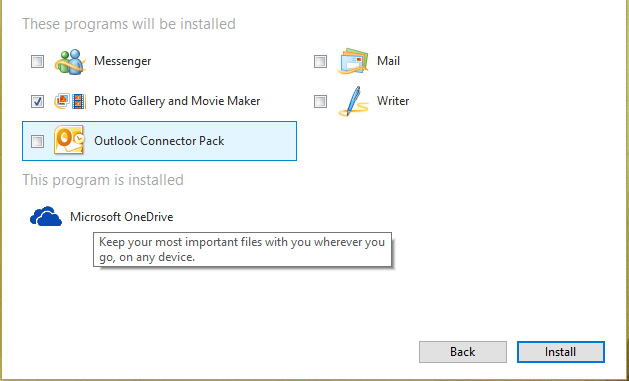






COMMENTS